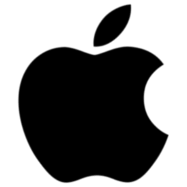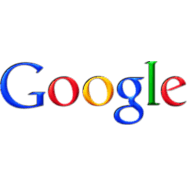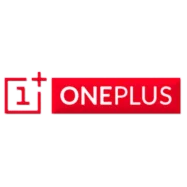Page Contents
ToggleHave you ever faced the Wifi authentication problem and don’t know how to resolve it?
If yes, then don’t worry we have some possible solutions which will help you to solve the issue. You may be entering the correct password, but sometimes the password isn’t the main cause. There may be a lot of other factors which may be responsible for the wifi authentication problem. So, How would you figure out the causes and its solution? This is where we come to provide you some basic tips and tricks to resolve the issue.
1. Reset your Android Wi-fi Connection
If yes, then don’t worry we have some possible solutions which will help you to solve the issue. You may be entering the correct password, but sometimes the password isn’t the main cause. There may be a lot of other factors which may be responsible for the wifi authentication error. So, How would you figure out the causes and its solution? This is where we come to provide you some basic tips and tricks to resolve the issue.
If you are facing wi-fi authentication error for the first time, then a simple Wi-fi reset may be the best solution for you. In this, you have to remove your wireless connection and then add it back to fix the wi-fi authentication problem. Here are the steps which you can follow to reset your wi-fi connection:
- Firstly, open the settings menu on your phone and scroll down until you find the “Wi-fi” option.
- Once you found it, just tap on it and select the wireless connection that was causing the authentication error.
- After that, just press on the SSID name until a pop up appears on your screen asking you for the confirmation to Forget Network or to Modify it.
- Just tap the “Forget Network” option and then try reconnecting to the same wireless connection again.
- If everything goes right, then you will be able to connect your device to the wireless connection.
Still facing the same issue? Then, don’t worry and head over to the next solution.
2. Reset the Network Settings on your Android device
Sometimes, it may be a time-consuming task to figure out the exact cause of the problem. Since there may be a lot of factors responsible for the problem, so the simplest solution is to reset the network settings of your phone.
Here are the steps which you need to follow to reset the network settings:
- Open the settings menu on your device and then scroll down to find the “Backup & Reset” option.Backup and Reset
- Once you found it, just tap on it and navigate to the “Network Reset Settings” option.reset network settings
- Press the “Reset Settings” button at the bottom of your screen and wait for few seconds until the process accomplished.
- Once completed, then go to the wi-fi section and try reconnecting your device to the wireless connection again.
3. Perform a Factory Reset on your Android device
If you are still facing the “Wifi Authentication Error” on your screen, then you must perform a factory reset on your android device. By performing a factory reset, you will get rid of all the network related problems. But before doing the factory reset, we recommend you to take a backup of your personal data and accounts.
- Visit the settings menu on your android device and scroll down to the “Backup and Reset” option.
- After that, just tap on it and you will find the “Factory Data Reset” option there.Factory data reset
- Once you found it, just click on it and wait for a few seconds until the process is finished.
- Once completed, try reconnecting to the wi-fi network and check whether the problem is solved or not.
Conclusion
Are you still facing the Mobile phone the wifi authentication issue?
If yes, then we recommend you to visit Pathways Computer and discuss the problem with us.
§ Hope you liked our article so please share it to help others!